
Call of Duty Mobile has been a huge hit. Fans of the extremely popular FPS series have fallen in love with the mobile version of the game. Don’t get me wrong. Call of Duty Mobile was executed to perfection. Every aspect of the game has been captured and optimized for mobile gameplay.
When you first start playing the game Call of Duty Mobile you are presented with a series of tutorials that help you set up your gameplay. You get to choose from a variety of different settings that help you optimize the controls to help you succeed. One of the control settings you get to set up during the tutorial is the Fire Mode. Fire mode basically controls how you shoot your weapons in the game.
What Are The Different Fire Modes in Call of Duty Mobile? Which Fire Mode is Best in Call of Duty Mobile?
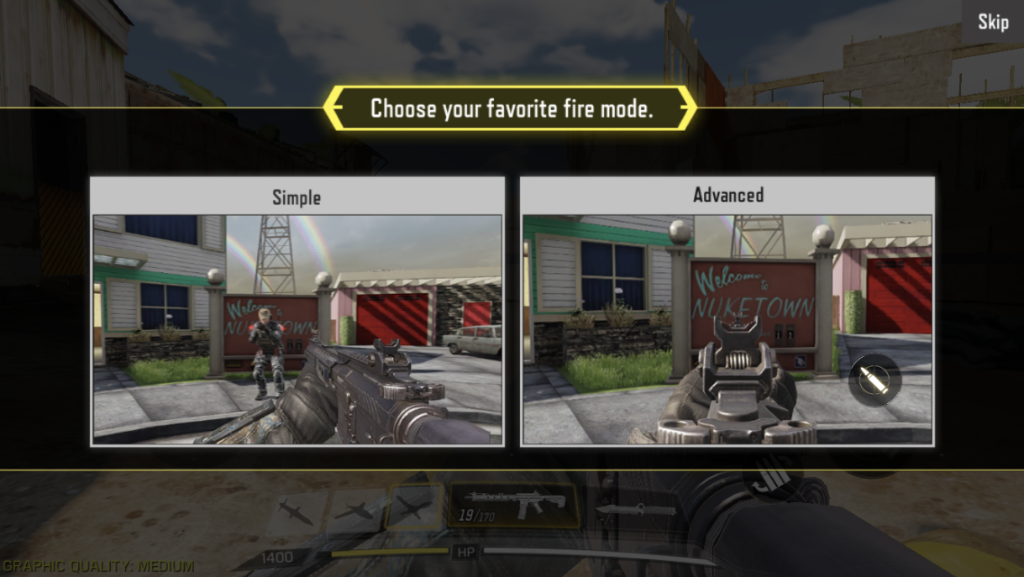
In the game Call of Duty Mobile there are two different fire mode settings to choose from. You can either use the simple fire mode setting or the advanced fire mode setting. Each setting has its pros and cons. Here is a more detailed overview of the fire mode settings in Call of Duty Mobile:
Simple Fire Mode Setting in Call of Duty Mobile
The first one you get to try in the tutorial is called simple fire mode. In this mode the game automatically fires the gun. All you have to do is get the crosshairs over the target. Once the target is behind the cross hairs, they will turn red and the gun will begin to fire on its own. This COD Mobile setting is called simple because it does not require you to pull the trigger, or tap the fire button. All you have to do is get the crosshairs over the enemy.
This fire mode is great for beginners but not for the pros. There is simply not enough control in simple fire mode. Advanced fire mode also helps a lot with accuracy.
Advanced Fire Mode Setting in Call of Duty Mobile
The other fire mode is called the advanced fire mode setting. This setting is widely used by the best Call of Duty Mobile players and the go to fire mode setting for professionals. The advanced fire mode allows you to be more accurate and more deadly with every gun in the game COD Mobile.
If you are one who likes to have control the Advanced Fire Mode is what you need to use. In this mode you are able to customize the layout of the buttons on the screen so that you have easy access to all the controls that you need. Having the controls in the right place for your playing style can mean the difference between being an alright player and an elite player. The player who got the world record for most kills in Call of Duty Mobile uses advanced fire mode.
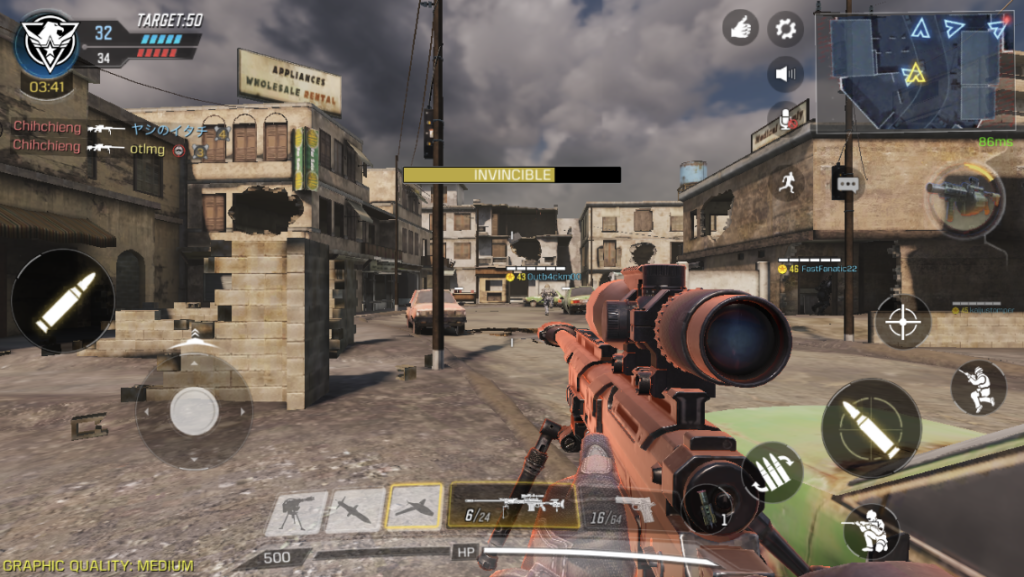
There is a bit of a learning curve to playing Call of Duty Mobile in advanced firing mode. However, once you get the hang of it, this mode will allow you to be much better and get more kills in every game mode.
If you want to make the game easier to play on mobile, we suggest buying a mobile controller that allows for better aim and control in game. We recommend the Mobile Game Controller by GOFOYO:

Click the image to check it out!
How to Change the Fire Mode Settings in Call of Duty Mobile
When you first download the game Call of Duty Mobile the first setting you need to change is the Fire Mode settings. If you want to be a good player it is essential that you use advanced firing mode. This will allow you to be much more effective in any game mode. Many people ask the question “how do you change the way you aim on Call of Duty Mobile?” Changing the Fire Mode settings is the answer to this problem.
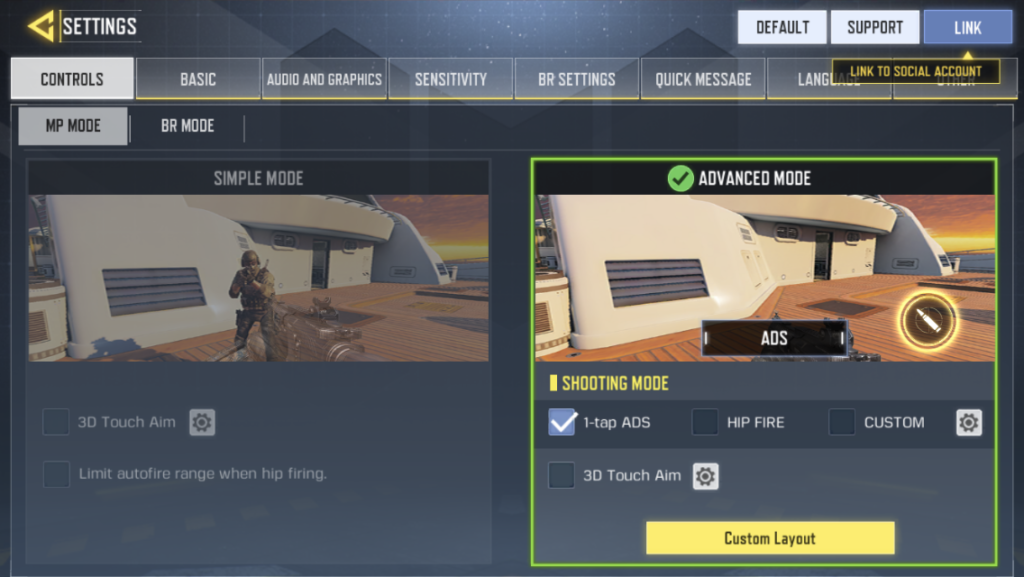
To change the Fire Mode settings you will want to tap on the gear icon at the top of the home screen. This will open up the settings screen. Fire Mode will actually be the first setting that comes up. This is super convenient. Now all you have to do is tap on which setting you want. If you want simple fire mode you will tap the left hand screen, if you want advanced fire mode you will tap the right hand screen. Once you select advanced fire mode you will also get to choose more advanced settings and a layout for all the buttons and controls on the screen. Experiment and see which fire mode setting is best for you.
Comment below and share which fire mode is your favorite in Call of Duty Mobile.

Most Kills in A Call of Duty: Mobile Frontline Multiplayer Game – otlmg
[…] team to 50 kills wins the round. In this game mode you can rack up a ton of individual kills. The best Call of Duty Mobile fire mode for this game mode is Avanced game mode. Some players have asked the question “what is the […]